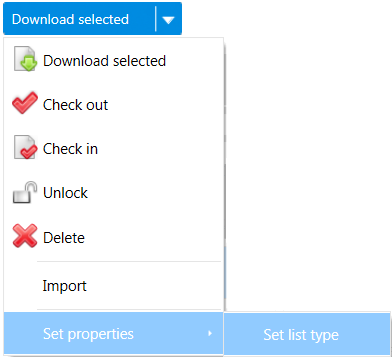To Upload Project Data in Bulk
You can bulk upload project data to the ConstructSim Work Package Server via the Project info panel. Construction work areas, providers, contracts, turnover systems, line lists as well as electrical, equipment, material and mechanical data can be uploaded in bulk.
- From the Project info panel, select Project data.
- Select the Bulk upload tab.
- Select Upload. The Bulk upload for <project name> window opens.
- Select Select files. The Choose File to Upload dialog displays.
- Select the files you want to upload and select Open. The files display in the Bulk upload for <project name> window.
- After the green checkmark displays next to the files, select Close. The files are uploaded and added to the Bulk upload tab.
- (Optional) Select the file name to open it so that you can make sure it is the correct file.
-
Set the list type by doing one of the following:
From the List type drop down, select the list type for each file.
or
To simultaneously set the same list type for multiple files, turn on the check box for each file and from the Download selected drop down, select and choose a list type from the Change type for selected items drop down. Select Set.
- From the Mapping drop down, select the mapping for each file.
- Turn on the check box(es) in the left column to select the file(s) for import. Turn on the check box at the top of the left column to select all documents.
- From the Download selected drop down, select Import. The Import status column displays the status of the import. First it shows Submitted for import. When the file(s) is imported, Imported Successfully displays.